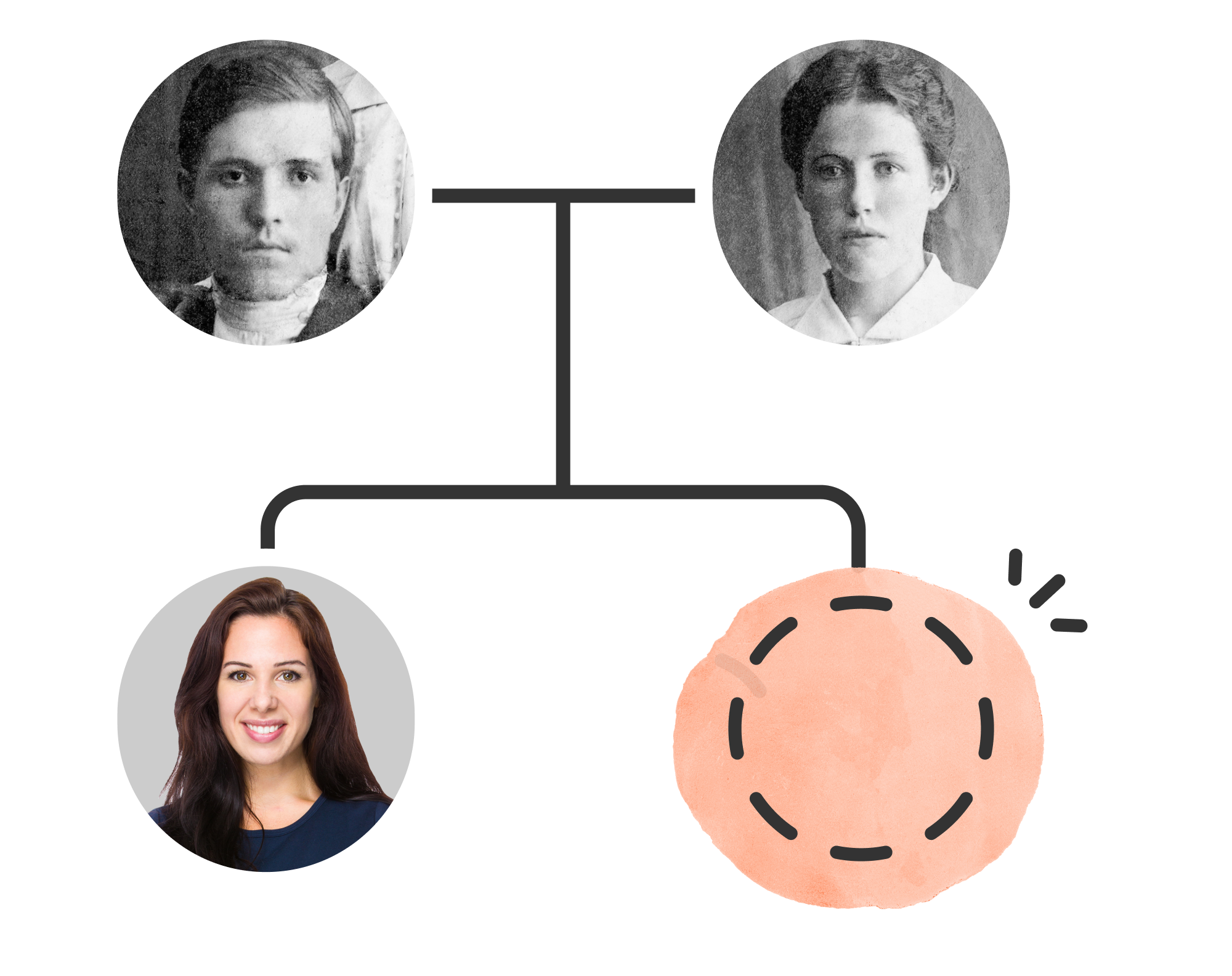One of the highlights of the MyHeritage platform is the messaging feature. The ability to reach out to other researchers and work collaboratively, can greatly advance our discoveries, as well as enable us to contribute to the research of others. It can also be enjoyable to discuss our findings with other, like minded researchers.
Recently, MyHeritage has made some exciting changes to their messaging functionality, including adding additional functionality to the mobile app. These changes will allow us to more fully navigate these parts of MyHeritage, furthering our ability to start new conversations and continue existing ones.. We all know that our phones and tablets are important tools when we're researching "on the road" - in an archive, library, or church office. These updates will allow us to communicate with other users, no matter where our research takes us.
An important note: Make sure that you have the latest version of MyHeritage installed on your phone and/or tablet. It's best to do this when you're at home, or elsewhere that you can access a strong internet connection. That way, you can easily download any updates you need before you start researching.
Research your ancestors on MyHeritage
Messaging contacts
You will be able to start a conversation with anyone who is a DNA Match or Smart Match, by using the "+New" button in the Inbox, or by clicking on the "Contact" link on a Match page. Clicking on "Contact" for a DNA Match will open a new message to the user associated with the relevant DNA kit, while clicking "Contact" for a Smart Match will open a message for the user who created the relevant family tree.
Inbox updates
Your Inbox is now available on your mobile device exactly the way it would be on your home computer. Existing conversations appear in a column on the left side. Conversations with the most recent activity are listed first. Unread messages are highlighted and have an orange bar on the left side. For each user, you'll see their name, the date of the latest message, subject, and a short preview. Clicking on the box will open the full message.

Once a message has been clicked on, the highlight will disappear. You will be able to respond to the message by using the text box near the bottom of the page. Additionally, clicking on the three dots on the upper right side of the screen will allow you to mark a message as unread again, archive it, or delete it altogether.
We hope that these improvements will help you contact and converse with your matches!
Explore more about the updates to the MyHeritage messaging system
- The MyHeritage Inbox Gets a Fresh New Look on the MyHeritage blog