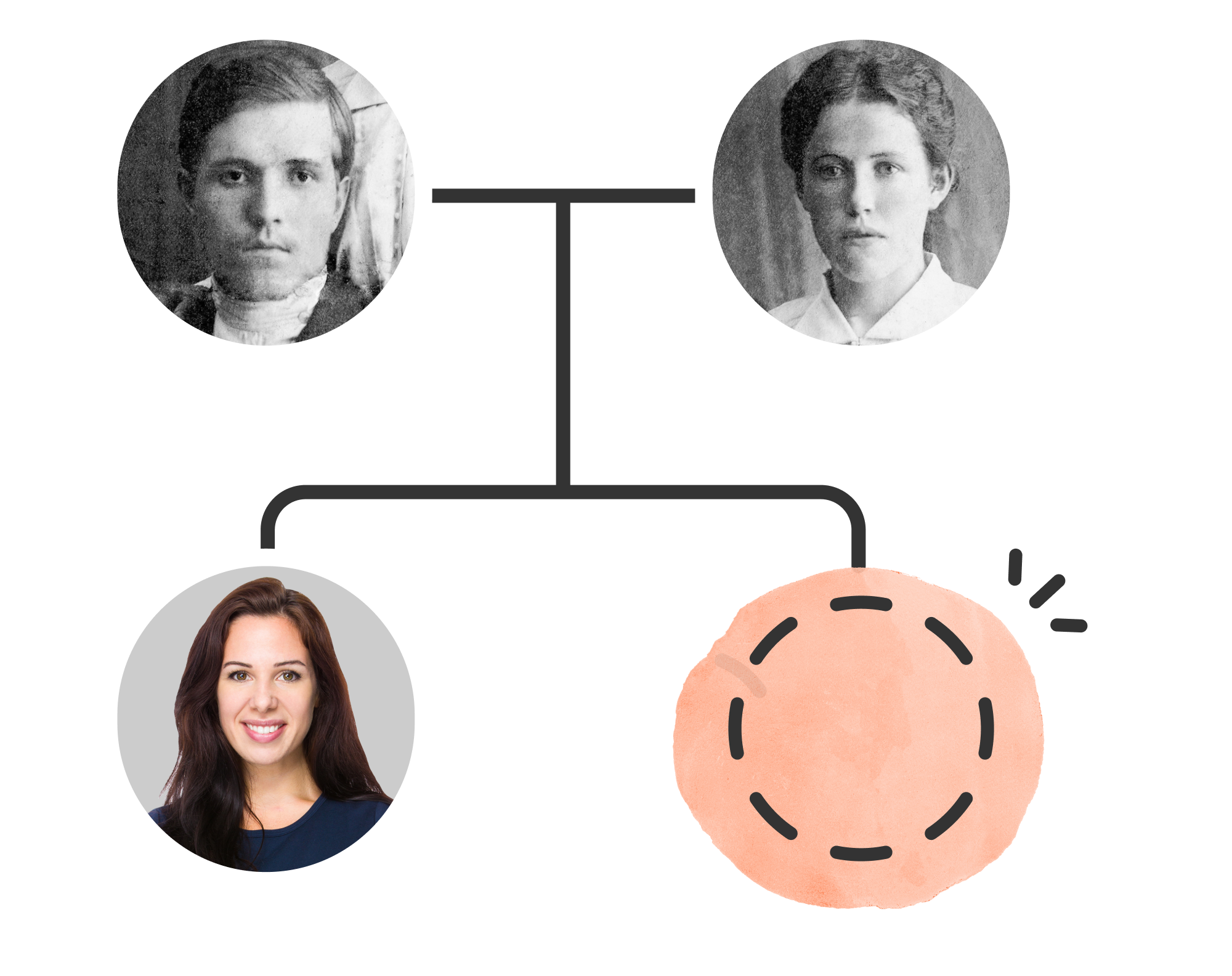OldNews.com is a dedicated online archive of historical newspapers launched by MyHeritage in 2024. It offers a massive collection of digitized newspaper pages from around the world – on the order of hundreds of millions of pages, with millions more being added every month. The archive spans a diverse range of publications, from major national newspapers to small-town gazettes, with particularly extensive coverage of the 19th and 20th centuries. In other words, OldNews consolidates a treasure trove of old newspapers in one place, far exceeding what was previously available on MyHeritage alone.
Historical newspapers are incredibly valuable for genealogical research. In the past, you didn’t have to be famous to appear in the paper – local newspapers regularly mentioned everyday people and events, making them a goldmine for family historians. Through OldNews, you can uncover rich details about your ancestors’ lives that aren’t found in official records. Newspaper archives often contain birth and wedding announcements, obituaries, community news stories, advertisements, and other personal mentions that help you piece together your family’s story. By exploring these articles, you gain context about the times and places your relatives lived in, bringing their experiences to life. OldNews.com makes this process easier than ever by providing a one-stop, searchable resource for historical newspapers.
Research your ancestors on MyHeritage
Accessing OldNews.com Directly via Its Website
You can access OldNews directly by visiting OldNews.com in any web browser. The site works on both desktop computers and mobile devices, so you can explore newspapers from your PC, tablet, or phone with ease. Once on the site, you’ll see a welcome page with a search box (we’ll dive into searching in the next section).
Logging in or signing up: If you already have a MyHeritage account, you can click the “Log in” button on OldNews and sign in with your MyHeritage email/password – the two services use the same credentials. New users can create a free OldNews account (which will also serve as a MyHeritage account) if they don’t have one. In fact, OldNews even lets you run initial searches without logging in at all, so you can browse as a guest and then sign up later when you want to view or save the articles you’ve found
Keep in mind that OldNews is a subscription-based service. While searching the index is free, you’ll need a subscription to view the full newspaper images in detail. Fortunately, MyHeritage offers a 7-day free trial for OldNews, so you can try it out before committing. After the trial, an OldNews Pro subscription costs around $99 per year (with a discounted rate for the first year). Once subscribed – or if you have equivalent access through MyHeritage (see below) – you’ll have unlimited ability to explore and download the historical newspapers on the site.
Accessing OldNews via MyHeritage (Omni Membership)
Another way to use OldNews is through a MyHeritage Omni membership. Omni is MyHeritage’s new all-in-one subscription plan that bundles their traditional genealogy features with extras like newspapers. In fact, an Omni subscription includes full access to all content on OldNews.com (along with all of MyHeritage’s own records, plus services like Geni.com Pro and Family Tree Webinars). It’s essentially a superset of the MyHeritage Complete plan, designed as a one-stop shop for avid researchers. The good news for Omni members is that you don’t need a separate OldNews subscription – your MyHeritage Omni plan already covers the historical newspaper collection.
How to use OldNews with Omni: If you have an Omni membership, you can simply go to OldNews.com and log in with your MyHeritage account; the site will recognize your subscription and allow full access. Additionally, OldNews content is integrated into the MyHeritage website itself. This means you can find newspaper records by using MyHeritage’s SuperSearch or through automated record matches, just like any other historical record. All the newspapers indexed on OldNews are also searchable on MyHeritage When you click on a newspaper result on MyHeritage (especially if it’s one of the newly added papers from OldNews), the system will prompt you to “View full newspaper page” – clicking that will take you over to OldNews.com to see the scanned page. The first time you do this, you’ll be asked to consent to link your MyHeritage account with OldNews (essentially creating your OldNews account behind the scenes if you hadn’t already). After that, moving between MyHeritage and OldNews is seamless. In summary, Omni subscribers can choose to search newspapers directly on OldNews.com or find them through MyHeritage’s platform – either way, they get the same full access to all those historical newspapers.
(Note: If you were previously a MyHeritage data or Complete subscriber, you will still be able to view the newspaper collections that were originally on MyHeritage. However, the expanded content introduced with OldNews may require an upgrade to Omni or a separate OldNews subscription to view the actual page images. New users starting with Omni won’t have to worry about this, but it’s useful context if you’re upgrading.)
Step-by-Step: Searching and Browsing Newspapers on OldNews.com
Using OldNews is designed to be intuitive, even if you’re new to newspaper research. Below is a step-by-step guide to help you search for and browse historical newspaper articles:
Step 1: Visit the OldNews homepage
Open your web browser and go to OldNews.com. If you aren’t already logged in, you can still start searching right away. (If you have an account and subscription, it’s a good idea to log in first for full access.)
Step 2: Enter your search terms
On the homepage, you’ll find a simple search form front and center. Type in the name, keyword, or phrase you want to search for – for example, an ancestor’s name or a topic/event. You can also narrow your search by entering a specific publication year or a range of years, though this is optional. There’s a field for Publication place as well, where you can specify a country, state, or city to focus on a location. For example, you might enter “Chicago” to look in Chicago-area papers. If you do use the location field and want to require an exact match (only newspapers from that place), tick the checkbox for “Place must match” to avoid broader results. Otherwise, the search will include papers from the wider region. Once you’ve entered your criteria, click the green Search button to run the search.
Step 3: Review the search results
OldNews will quickly return a list of newspaper articles that match your query. For each result, you’ll see a snippet (thumbnail image) of the newspaper page with your search terms highlighted in yellow. Alongside the snippet, the result listing will show the article’s headline or a summary, plus details like the newspaper title, location, and date of publication. This lets you skim through and identify relevant hits. By default, results are sorted by relevance (how closely they match your keywords), but you can change the sort order to date if you prefer to see the oldest or newest items first. If you get too many results, don’t worry – the next step will help you narrow them down.
Step 4: Refine your results (optional)
OldNews provides handy filters to zero in on exactly what you need. On the results page, look for filter options (often in a sidebar or menu). You can filter by Publication Name to show results only from a particular newspaper – useful if you recognize a newspaper in the results and want to see all hits from that one. You can also filter by Publication Date to specify an exact date or a narrower date range. For instance, if you know an event happened on a particular day, you can enter that date to see newspapers from just that day. Apply any filters that make sense for your search. This will update the results list so you can focus on the most relevant articles. (Tip: You can also modify your search terms or remove filters to broaden the search if you aren’t finding what you hoped for.)
Step 5: Open a newspaper article
Once you spot a promising result, click the “View article” button or the image thumbnail for that entry. This will load the full newspaper page on which your result appears. The page image will display in the OldNews viewer, and it will automatically zoom into the section of the page containing the article. Your search terms remain highlighted on the full page as well, making it easy to locate the name or keyword within the text. At this stage, you’re looking at a high-resolution scan of an actual historical newspaper page – essentially a digital microfilm reader experience, but much more user-friendly.
Step 6: Read and adjust the view
Use the on-screen viewer tools to comfortably read the article. You can zoom in or out to make the text larger or get a wider view of the page, and you can click-and-drag to move around the page. Old newspapers can have small print, so don’t hesitate to zoom in quite close for clarity. The viewer also lets you adjust contrast and brightness – this can be a big help if the page is faded or the text is hard to read, as tweaking these settings can make the lettering stand out more. If you prefer to read the article’s text in a plain format, OldNews has an OCR text feature: click the option to view full text (usually an icon or button in the viewer toolbar) and you’ll see the machine-transcribed text of the page. This text view is great for quickly copying a quote or reading when the image is difficult to decipher, though be aware it may contain OCR errors. Between the image and text views, you should be able to extract the information you need.
Often, you’ll want to see more than just the snippet you searched for. Maybe the article continues on the next page, or you’re curious what else was in the news that day. OldNews makes it easy to browse through the issue – at the bottom (or top) of the viewer, there are arrow buttons or page navigation controls. Click the forward or back arrows to flip to the next page or previous page of the newspaper You can effectively read the entire newspaper issue this way, page by page. This is helpful if your article says “continued on page 5” – just navigate to page 5. Or you might find it interesting to scan other headlines and ads in that issue for historical context. Use the navigation to explore as much as you like. (If you want to search within the issue for other terms, you could run a new search query, but currently OldNews doesn’t have an internal “search within this newspaper” feature – you’d just perform a new search with filters for that publication and date.)
Step 8: Save or download the article
When you find something worth keeping – say an obituary of your great-grandparent or a vintage advertisement featuring an ancestor’s business – you’ll likely want to save it. The viewer includes icons (usually at the top right) to print the page or download the full page image as a file Choose download if you want to save a digital copy (the file will typically be a high-quality JPEG image or PDF of the page). You can also print it to have a physical copy or PDF printout. If you only need a portion of the page (for example, a single clipping), you might download the image and then crop it using an image editor. OldNews will be introducing a built-in clipping feature to save specific articles in the future, but for now, downloading the page is the way to retain the content. We’ll discuss more tips for saving and organizing your finds later, but rest assured that you won’t lose access to anything – you can always re-open the article via your search history or simply search for it again if needed.
By following these steps, you can search and browse historical newspapers on OldNews.com with confidence. Next, we’ll cover some extra tips to refine your searches, interpret the old newsprint, and save those precious discoveries.
Tips for Refining Searches and Saving Historical Clippings
Using a newspaper archive effectively is part art and part science. Here are some beginner-friendly tips to help you get the most out of OldNews and understand what you find:
- Try variant names and keywords: If your first search doesn’t yield results, think of alternative spellings or terms. For example, an ancestor named “Elizabeth” might be listed as “Lizzie” or “Elisabeth” in old papers. A middle initial might be used (e.g. “John Q. Public” instead of John Public). Also consider searching just a last name with a location or an event (like “Public wedding 1890”) if a full name isn’t working. Newspapers sometimes used formal or abbreviated naming conventions (like Mrs. John Smith to refer to a wife, or initials for first names), so experiment with those possibilities. Flexibility with spelling and wording can uncover hidden gems.
- Use filters and search operators smartly: The search filters on OldNews are your friends. If you get too many irrelevant hits, add a filter for place or date to narrow it down. Conversely, if you get very few results, you might broaden your search by removing strict filters (for instance, search all locations rather than one city) or trying a wider date range. OldNews’ search engine looks for the exact words you type, so if you’re looking for a phrase or an exact name, consider putting it in quotes (e.g. "John Public") to search it as an exact phrase. On the other hand, searching without quotes will find instances where the words appear anywhere on the page (not necessarily together). Using these tactics can help zero in on the information you want.
- Understand the context and language: Reading historical articles can be a little different from reading modern news. The language may be antiquated or formal, and articles often assume the reader knows the context. Take note of dates, locations, and names surrounding your search terms in the article – they can give clues to ensure this is about the right person. Be aware of old-fashioned terms: for example, “inst.” in an old news piece means “this month,” and “ult.” means “last month”; or an address might be given as “No. 5 Elm St.” which was a common style. If an article mentions someone as Mrs. J. D. Public, remember that could be a wife’s name (newspapers often identified married women by husband’s name and initials). With a bit of practice, you’ll get used to the tone and conventions of the era. It’s all part of the fun – you’re time-traveling through the writing style of the day!
- Leverage the OCR text but verify with the image: OldNews’ OCR (Optical Character Recognition) technology lets you read transcribed text and even search within it on the fly. This is incredibly useful, but it’s not perfect – especially with older newspapers that might have fancy fonts, smudges, or wear and tear. If something in the text view looks odd or garbled, double-check the same section on the image to see what it really says. Sometimes a capital “S” might be misread as an “8”, or “rn” might come through as “m”. When accuracy matters (say, for a name or date), rely on the scanned image as the final word. The OCR is a guide and a time-saver, but your eyes can often catch nuances it missed.
- Save and organize your findings: As you discover interesting articles, make sure to save them in a way that you can refer back later. Using the Download or Print feature on OldNews will allow you to keep a copy of the newspaper page. You might create a folder on your computer for newspaper clippings related to your family research. It’s also wise to record the citation of the article – note the newspaper name, date, and page number – either by saving the page info or writing it in a research log. This will help you or others trace the source again in the future. OldNews is planning to introduce features for saving clippings directly to your MyHeritage family tree or a personal collection , which will make organizing easier. Until then, your downloaded image or printout serves as your “clipping.” You can also share your finds with family members by emailing them the image or printing out a copy for a family history scrapbook. Part of the joy of genealogy is sharing those discoveries – like the newspaper article you found about your great-grandparents’ wedding – so others can appreciate them too.
- Keep an eye on new content: The world of historical newspapers is always growing. MyHeritage is continually adding newspapers from more places and time periods to OldNews.com (millions of pages are added each month). If you don’t find something today, it may appear in the database in the future as new collections are added. OldNews highlights new content on the site, and MyHeritage may send out notifications or “Record Matches” if something relevant to people in your online family tree gets added It’s a good habit to revisit OldNews periodically or keep an eye on MyHeritage’s updates – the article that unlocks a mystery in your family tree might be just around the corner.
By following these tips, you’ll refine your technique in uncovering useful information and feel more confident interpreting the historical records you find. Every newspaper clipping you save is another piece of your family’s puzzle preserved.
Special Features and Tools of OldNews.com
OldNews comes with several features and search filters that make life easier for genealogy researchers. Here are some of the key tools and benefits the platform offers:
- Powerful search with filters: The core of OldNews is its easy-to-use yet powerful search engine. You can enter keywords along with optional date and place filters to target your search. Results can be filtered by newspaper title or by date to pinpoint exactly what you’re looking for For example, if you know your ancestor lived in a particular town or you have a specific newspaper in mind, you can narrow results to just that location or publication. This granularity helps cut through the noise and focus on relevant articles. You can also sort search results by relevance or chronologically, whichever makes it easier to sift through findings.
- High-quality page viewer: When you open an article, OldNews provides a high-resolution image of the original newspaper page with your search terms highlighted for easy spotting. The built-in viewer is loaded with tools: you can zoom in for a close-up view or zoom out to see the full page, and you have controls to adjust the brightness/contrast of the image. This is especially handy for aging newspapers where the print may be faint or background discolored – a quick tweak can significantly improve readability. Navigation arrows let you flip to preceding or following pages of the newspaper, essentially allowing you to browse entire issues. In short, the viewer is designed for a comfortable reading experience, mimicking the old practice of unfolding a newspaper, but with modern conveniences.
- OCR text access: Each newspaper page on OldNews has been processed with advanced Optical Character Recognition. What does this mean for you? It means you can toggle to see the extracted text of the page with a click The OCR text view lets you scroll through a plain-text version of the article, which can be useful for quick reading or copying information (like copying an obituary into your notes). Additionally, having OCR behind the scenes makes the search itself more powerful – OldNews isn’t just matching your keywords to cataloged metadata, it’s actually searching the words in the newspaper images. MyHeritage invested in top-notch OCR and algorithms for OldNews , which boosts the chances of finding even faintly printed names or words in the archive. For researchers, this means more hits and fewer missed articles.
- Multi-language support: OldNews is a global archive, and it caters to an international audience. The website interface is available in 11 languages including English, French, German, Spanish, Italian, Portuguese, and several Nordic languages. You can change the UI language at the top of the site, which is helpful if English isn’t your first language. Moreover, the newspaper content itself isn’t limited to English publications – you’ll find newspapers from countries all over the world (North America, Europe, and beyond) in various languages. This diversity is a huge plus for researchers with roots in different countries. You could search French-Canadian papers or German newspapers just as easily as U.S. ones. OldNews’s expanding international coverage means you aren’t confined to English-only sources when seeking your ancestors.
- Speed and performance: Thanks to a modern technical infrastructure (including a global content delivery network), OldNews loads search results and newspaper images very quickly. Long-time genealogists will appreciate this improvement – older newspaper websites or microfilm could be sluggish to use, but OldNews’ optimized performance means less waiting and more discovering. For beginners, this simply means a smoother experience that keeps you focused on research rather than wrestling with technology. You click a result, and the page is there in front of you almost immediately. The snappy interface makes it enjoyable to wander through the archives without frustration.
- Integration with family history tools: Because OldNews is a MyHeritage product, it doesn’t exist in isolation. As discussed, it ties in with the MyHeritage platform for searching and future features. One exciting feature on the horizon (if not already available by the time you read this) is the ability to save newspaper articles directly to your family tree on MyHeritage This means you could attach a newspaper clipping as a source or media item for a person in your online tree with a click, keeping everything organized. MyHeritage is also working on structured data extraction, such as pulling out obituary records from newspapers and automatically matching them to people in family trees This could lead to new discovery alerts (“Smart Matches” or “Record Matches”) when a relevant newspaper item is found for someone in your tree. Such features underscore how OldNews can turbocharge your genealogy research by not only providing the data but also helping you connect it to your ongoing family history work.
In summary, OldNews.com offers an impressive suite of features tailored for historical research: fine-tuned search capabilities, a robust viewer with enhancement tools, cross-language support, and deep integration with genealogy resources. These tools are aimed at making your journey through old newspapers both effective and enjoyable.
Conclusion
Exploring historical newspapers might seem daunting at first, but with OldNews.com you have a user-friendly ally to guide you. By understanding what the platform offers and following the steps outlined above, even beginners will feel empowered to dive into the past. Remember, each search is a bit of an adventure – you never know what snippet of your ancestor’s life might turn up in the next headline or article. With patience and curiosity, you’ll soon be uncovering fascinating stories and details that breathe life into your family history.
OldNews by MyHeritage is more than just a database; it’s a gateway to millions of “forgotten” stories waiting to be rediscovered. Now that you know how to use its features – from searching effectively to saving your finds – you can start exploring with confidence. So go ahead and give it a try. Dust off those virtual newspaper pages and enjoy the process of finding your roots in print. Happy hunting, and may you find plenty of good old news about your ancestors!
See also
Explore more about how to use OldNews for genealogy research
- OldNews website